Patterns
The custom patterns provide the capability to add more known applications by providing Command and Arguments Details.
In the main window, click Admin > Discovery > Patterns. The Patterns window displays.


| 1. | In the Select Actions drop-down list, choose New Pattern. |
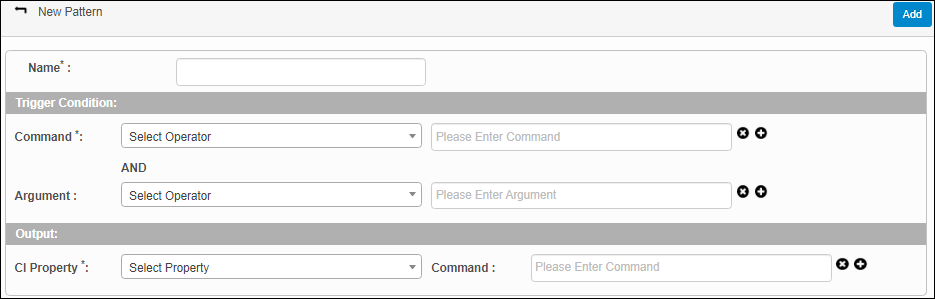
| 2. | In the Name field, type a name for the pattern. |
| 3. | Under Trigger Conditions, in the Command and Argument fields, do any of the following: |
Click the Select Operator drop-down list and choose the applicable operator.
In the Present Enter [Command or Argument] field, enter the corresponding command or argument.
To delete a command or argument, click the X.
To add a command or argument, click the plus + sign.
| 4. | Under Output, do the following: |
In the CI Property field, click the drop-down list and choose the applicable property.
In the Command field, enter the corresponding command.
To delete a CI Property, click the X.
To add a CI property, click the plus + sign.
| 5. | When all selections/entries are made, click Add. |
| Not all functions include an option to edit record line items shown in the main window. |
| 1. | Navigate to the window containing the record to edit. |
| 2. | Click the line containing the record. The applicable window or dialog box displays. |
| 3. | Make the necessary modifications. |
| 4. | Click Save or Add, as applicable. |
| Deleting is a permanent action and cannot be undone. Deleting may affect other functionality and information in the application such as data in configured reports, fields in windows, selectable options, etc. Therefore, be sure to understand the potential effects before making a deletion. |
| 1. | Click the line that contains the item to delete. |
| 2. | From the Select Actions drop-down list, choose Delete. If a confirmation message is displayed, take the appropriate action (for example, click OK or Continue). |
Other Functions and Page Elements